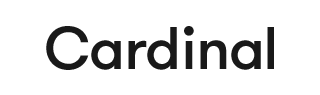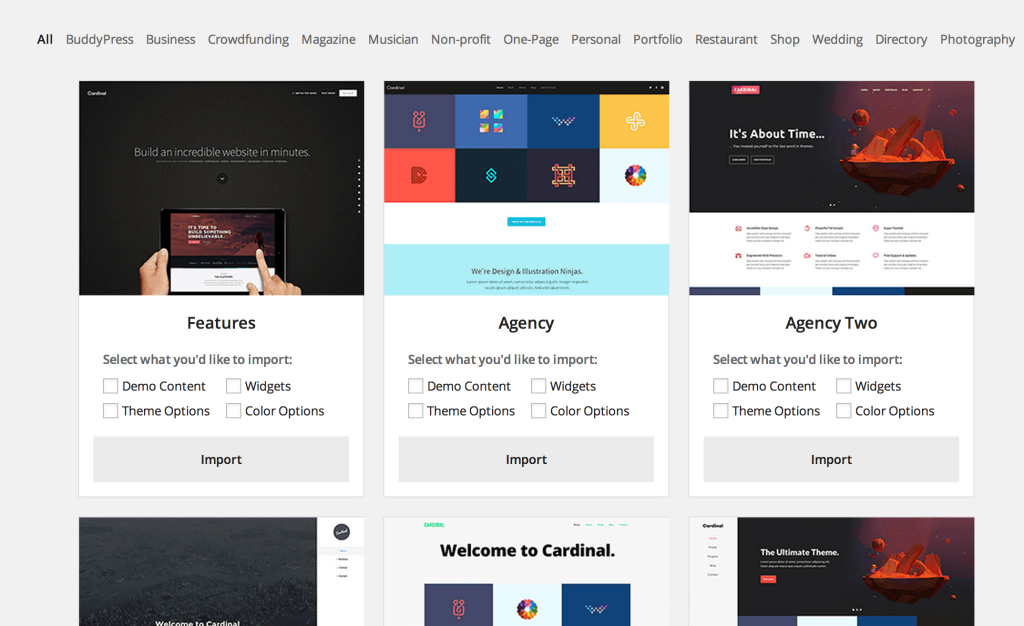To make the Demo Content Import process as simple as it could possibly be for you, we’ve created a plugin to handle the entire process for you. You have the option to choose from any of the example sites we’ve created, and options to choose the specific items you import.
Install the Cardinal Importer Plugin
You will first need to install the plugin, which can be found in Appearance > Install Plugins, titled “Cardinal Demo Content“.
Once you’ve installed and activated it, you will see the “Cardinal Demos” option in the left WordPress Admin Menu.
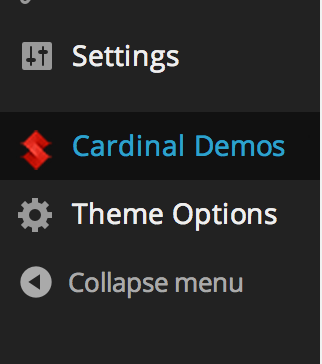
Using the Demo Content Importer
When you access the Cardinal Demo Content Importer, you’ll be presented with the option of 30+ example sites to choose from. Each item has a preview image which links through to the example demo site, and specific import options.
You can choose to import just the demo content, just the colour scheme, or any combination of the provided options. Simply select what you’d like to import from your chosen demo, and then click “Import”.
The plugin will do the rest, and will let you know once the process is completed. The page may refresh a few times in the process, but this is completely normal – just make sure you leave it and that the process is not interrupted.